Wondering how to have your event on our online and print calendar? Just follow the steps outlined here and your events will be submitted in no time.
Visit our calendar (at calendar.eugeneweekly.com) and click the “+Add Event” button in the upper right of your screen.
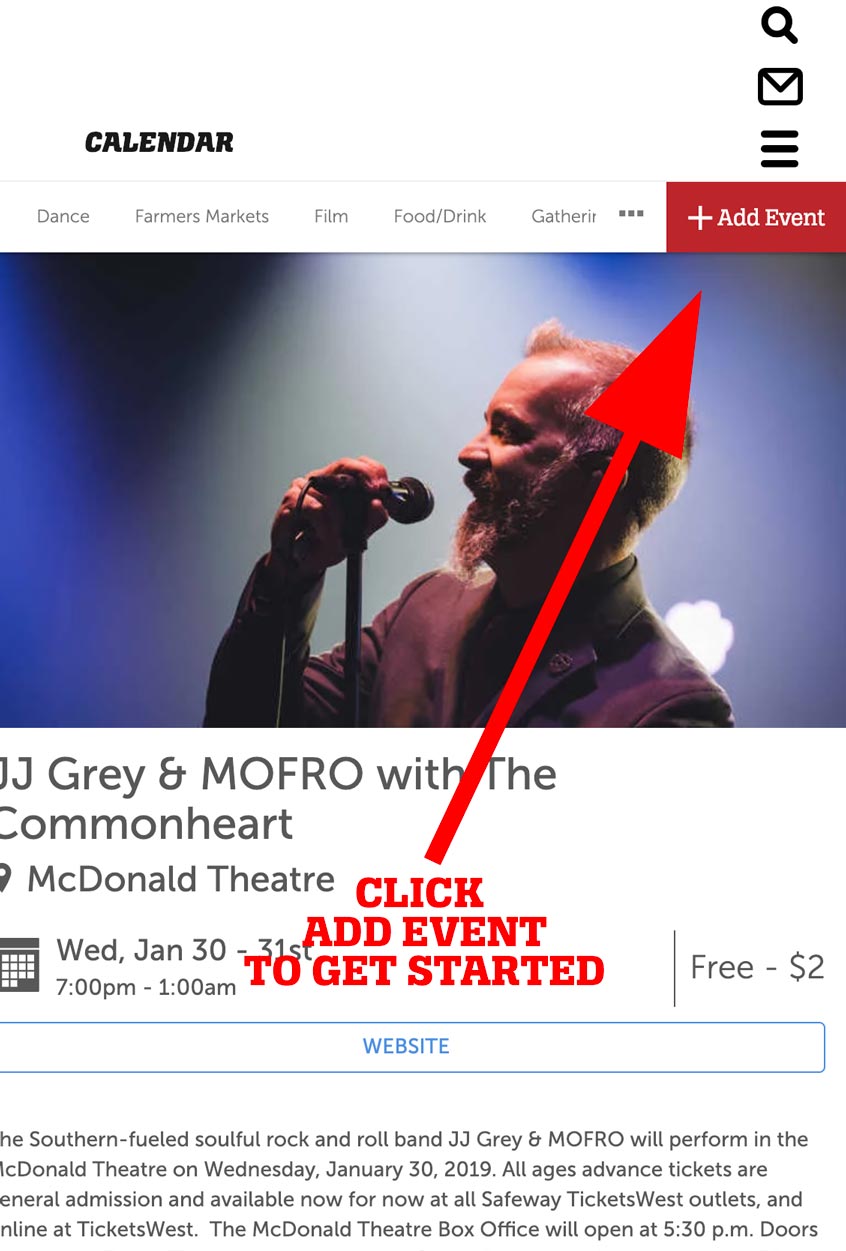
Create an account if needed and login
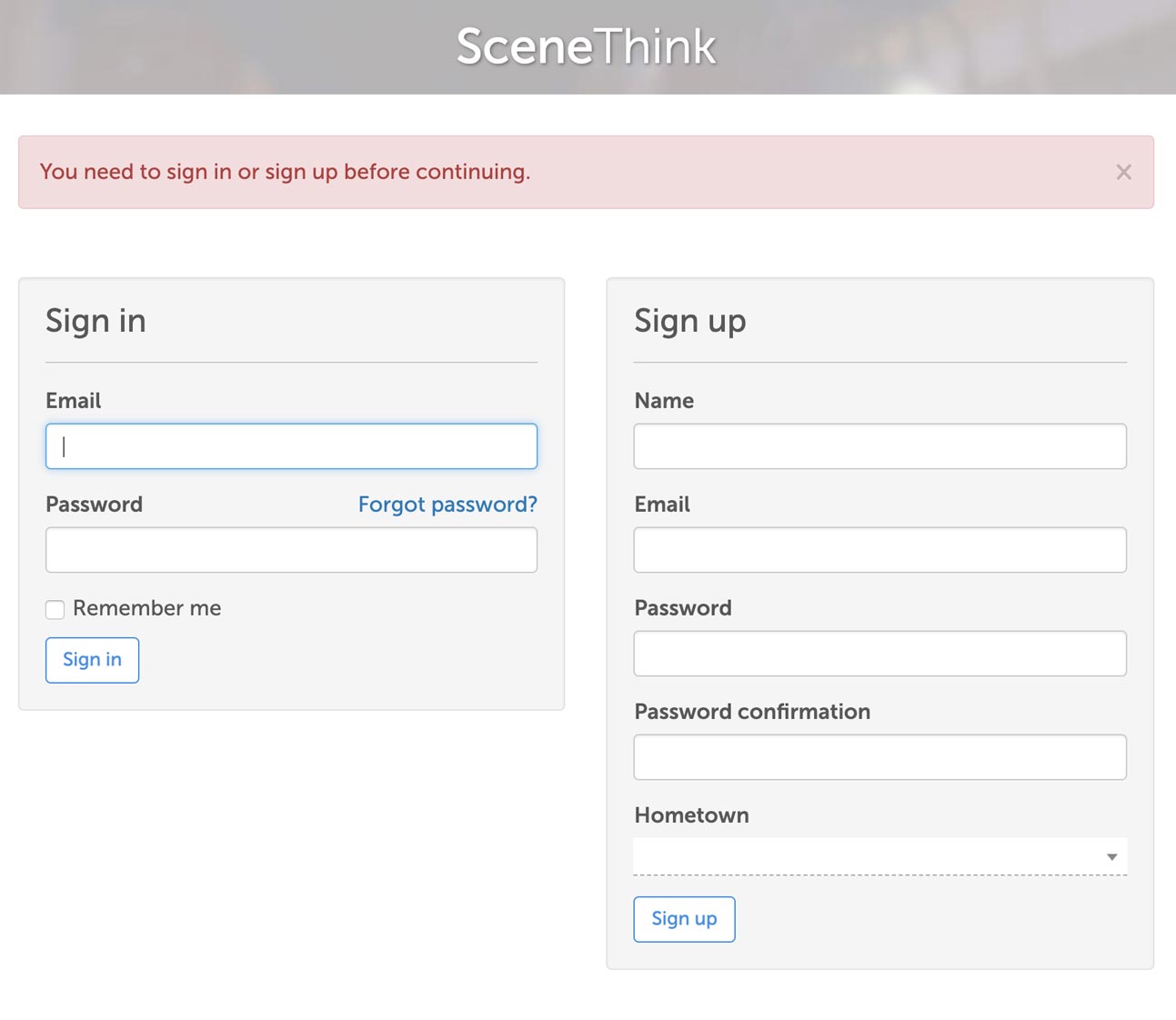
Begin to create your event. Simply start filling in the requested information.
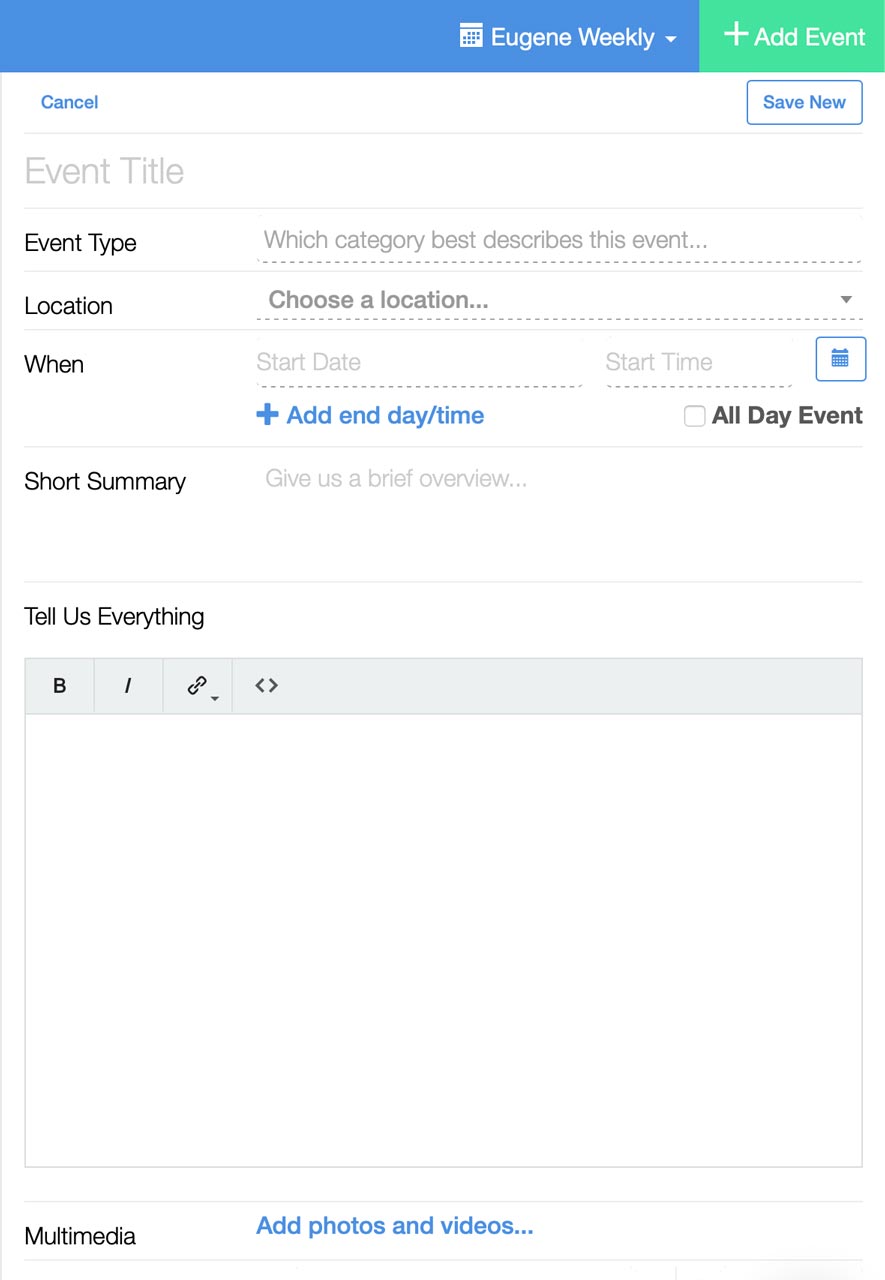
Give your event a title. Please keep it brief but descriptive. Choose a category (Music, Theater, etc) that fits your event.
For location/venue, just start typing and choose the venue from the available suggestions.
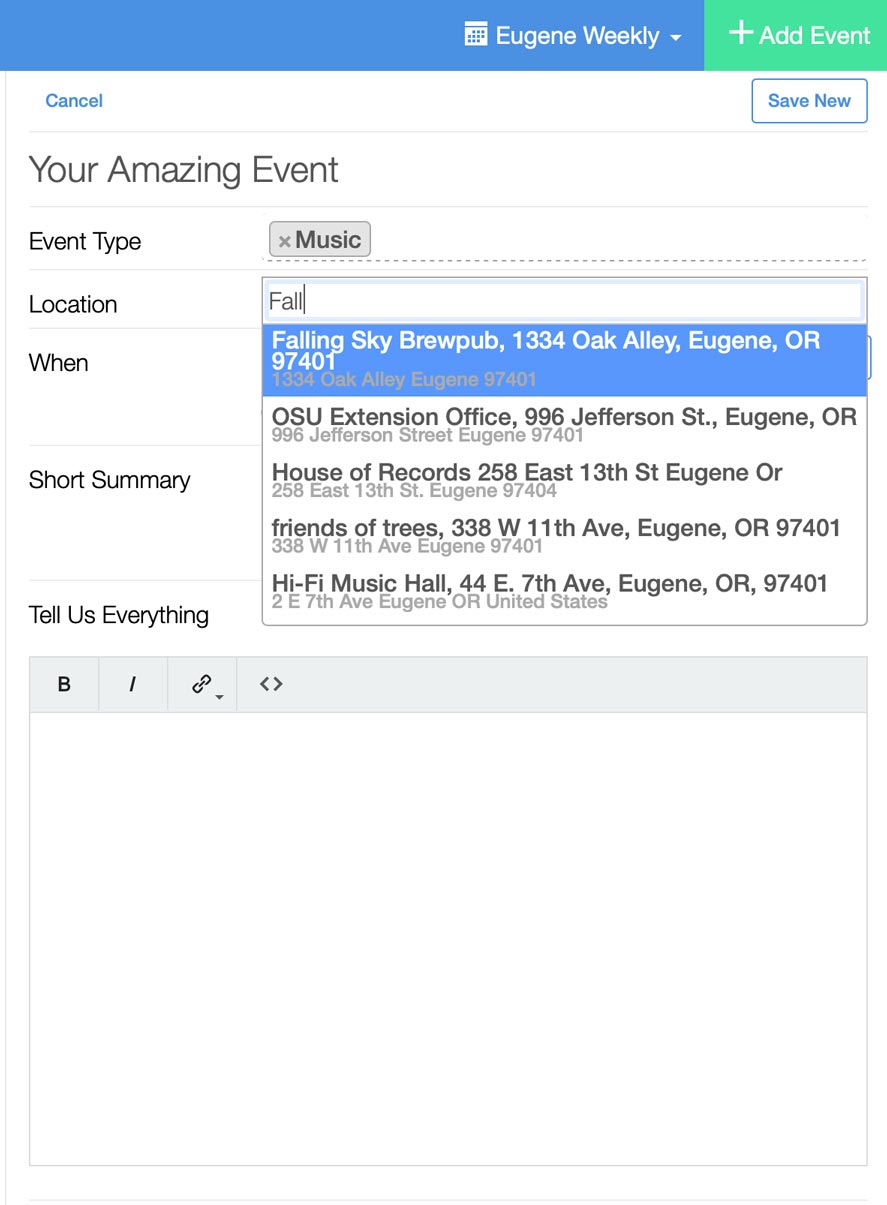
Use the pop up date and time selectors to set your event’s date and time.
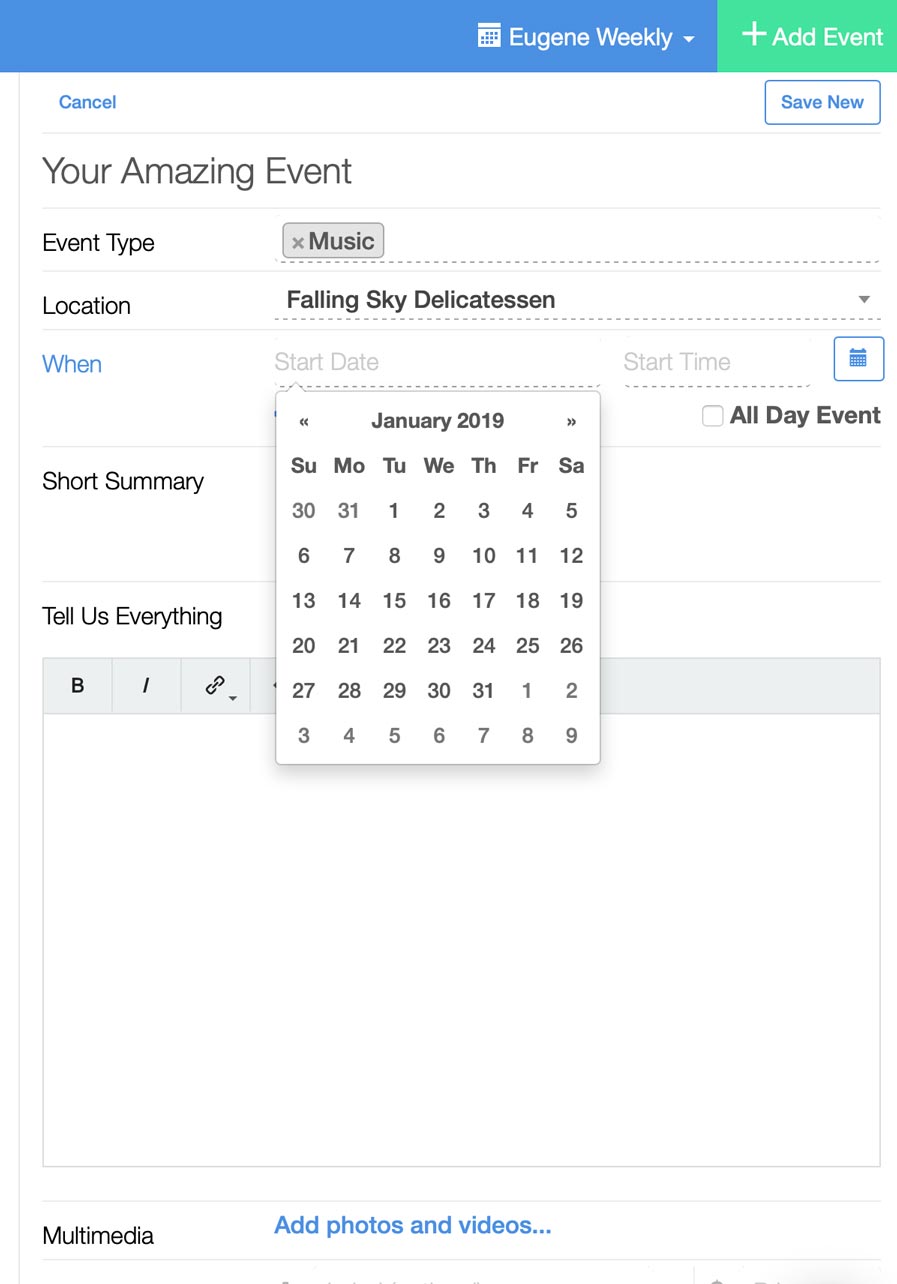
Add a short summary. The more concise you can be, the better.
You can give all the details you want in the “Tell Us Everything” section.
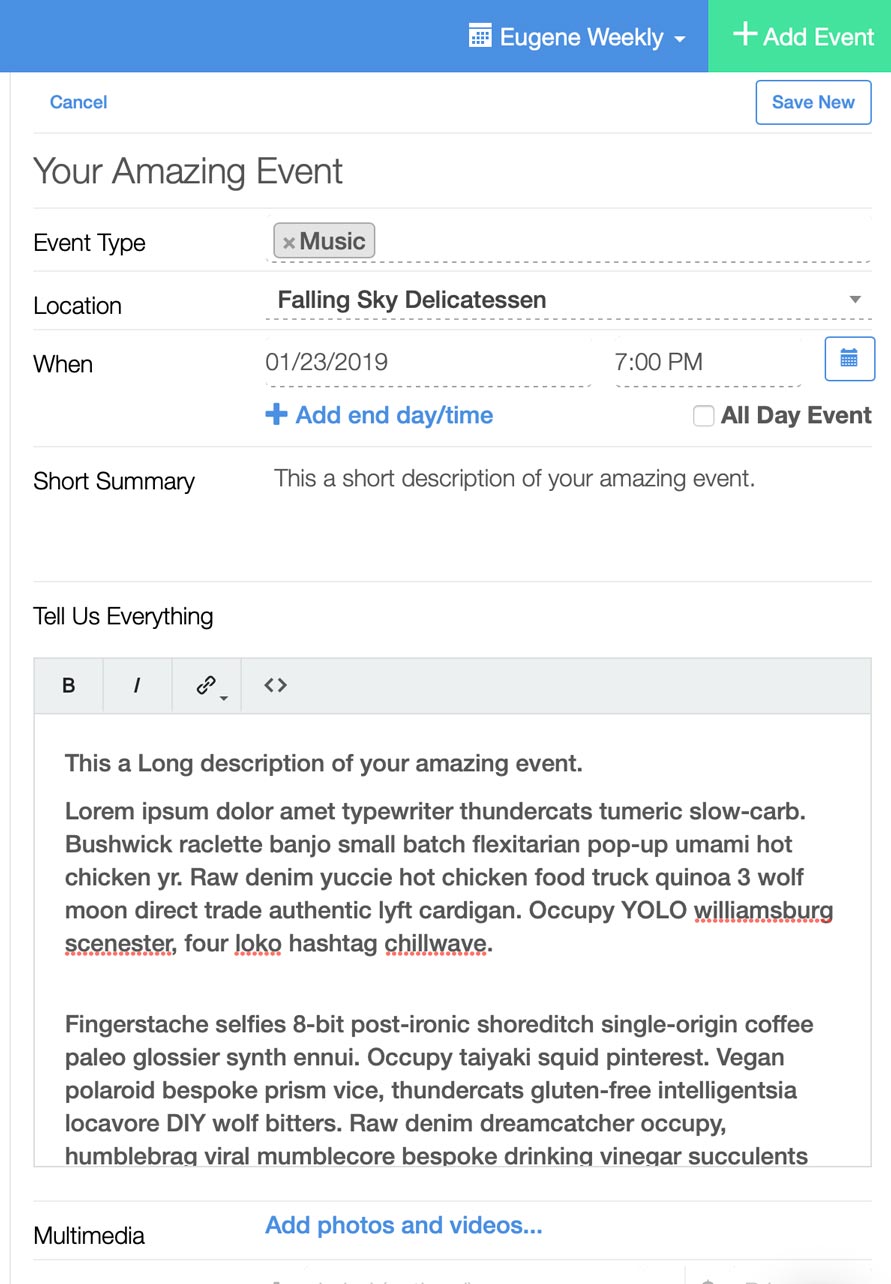
So far so good. To really highlight your event, you should add an image. Please use a photo of your event, band, performer, lecturer. Please do not use a poster/advertising image. Images with type will probably be removed.
Click “Add photos and videos…”
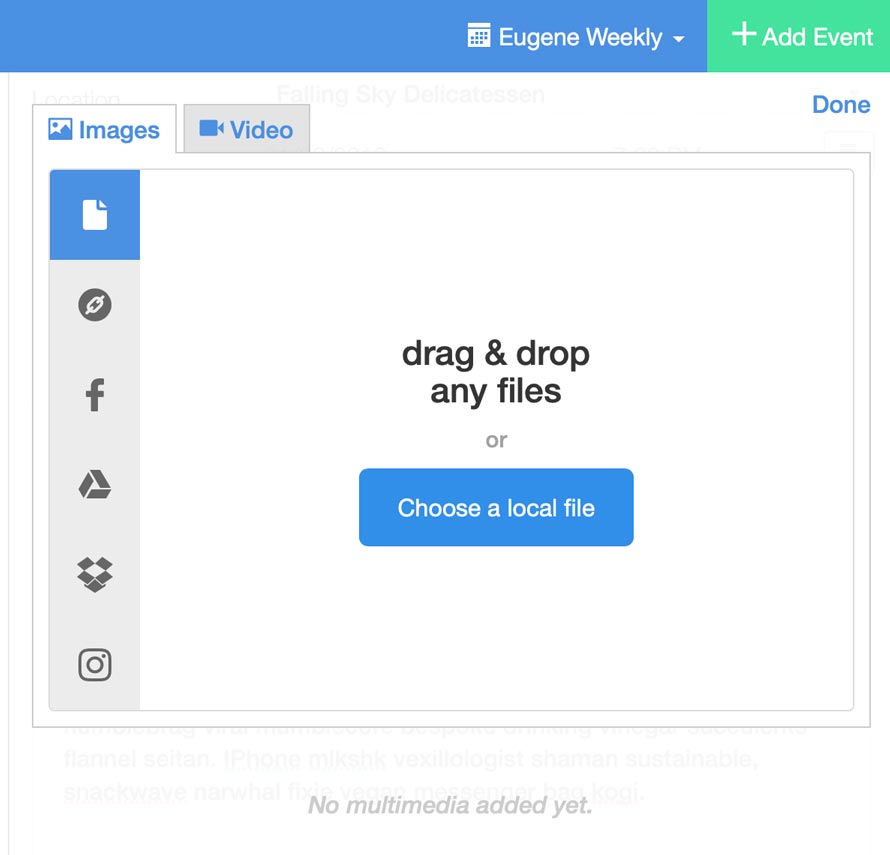
Drop an image into the window.
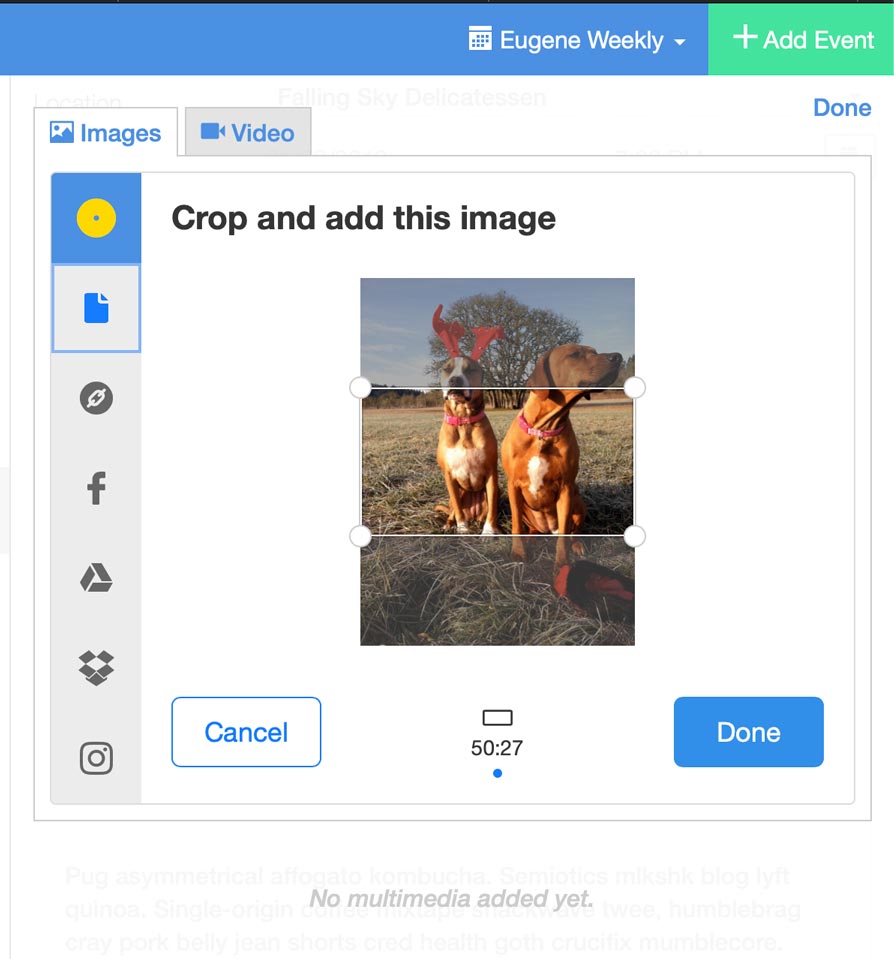
Once your chosen image is uploaded, you will need to choose how it is cropped. You can move the crop area freely. Once you have it positioned where you like it, click “Done”
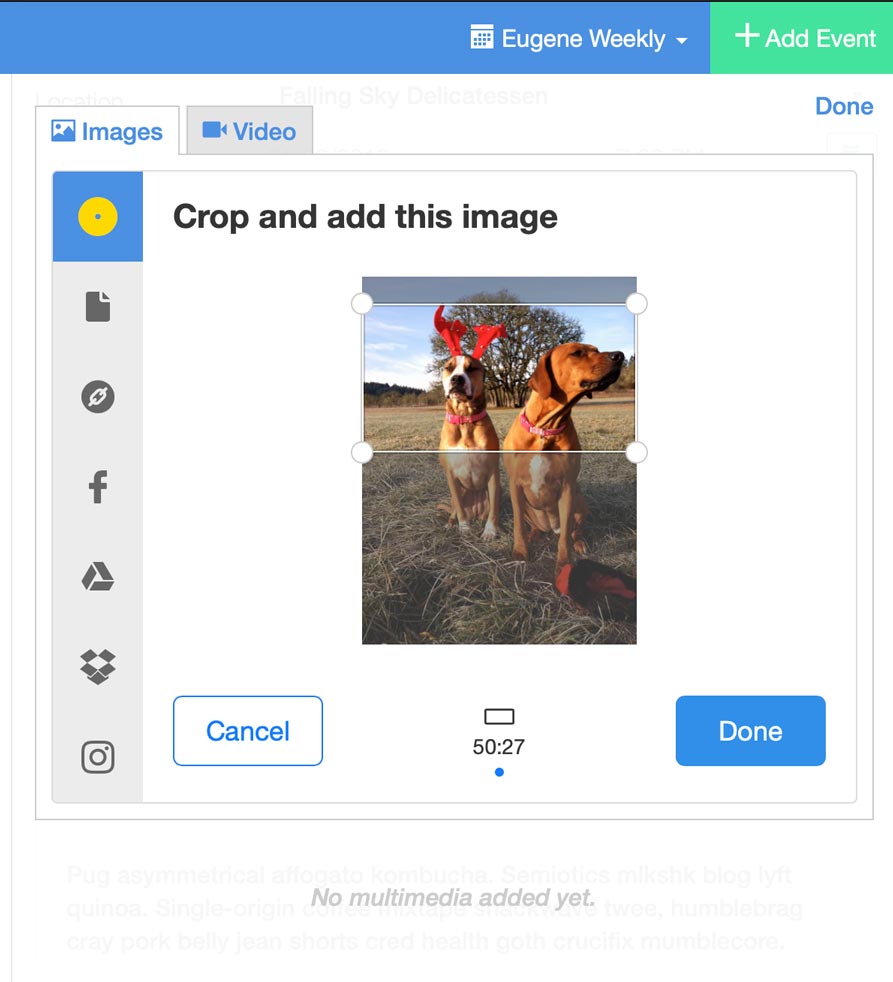
You will see the cropped image previewed. If you don’t have other images to upload click “Done“.
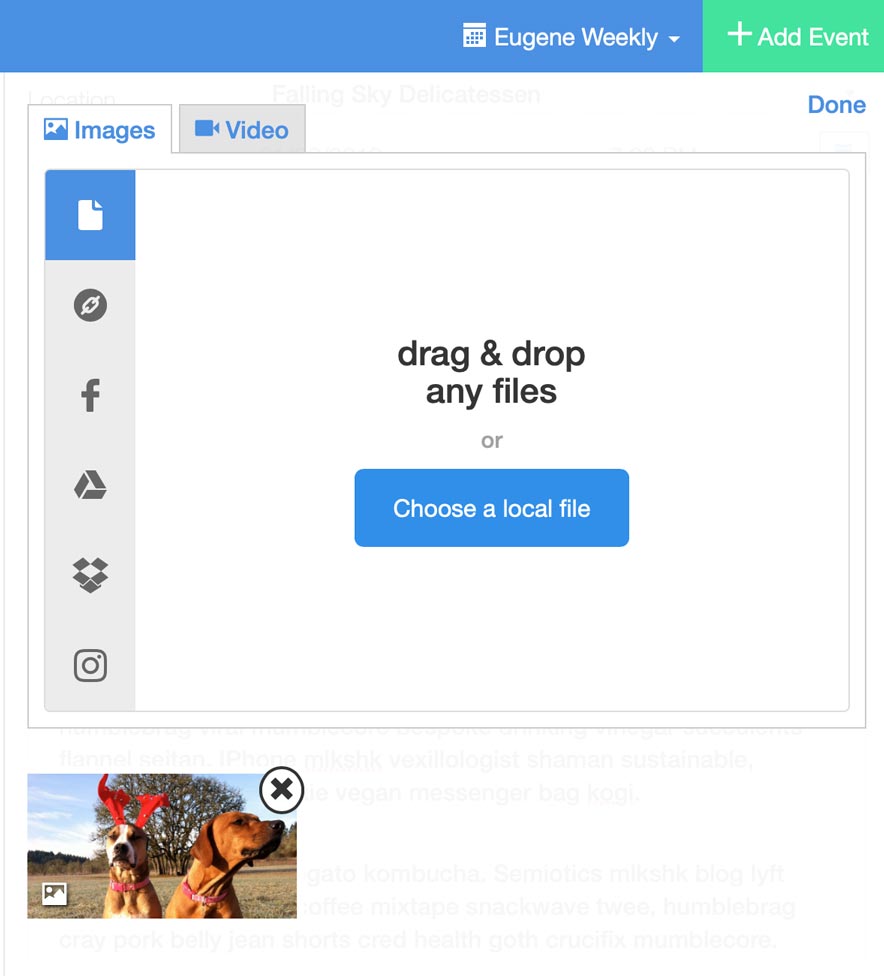
Continue to fill out ticket price, ticket URL, more info URL.
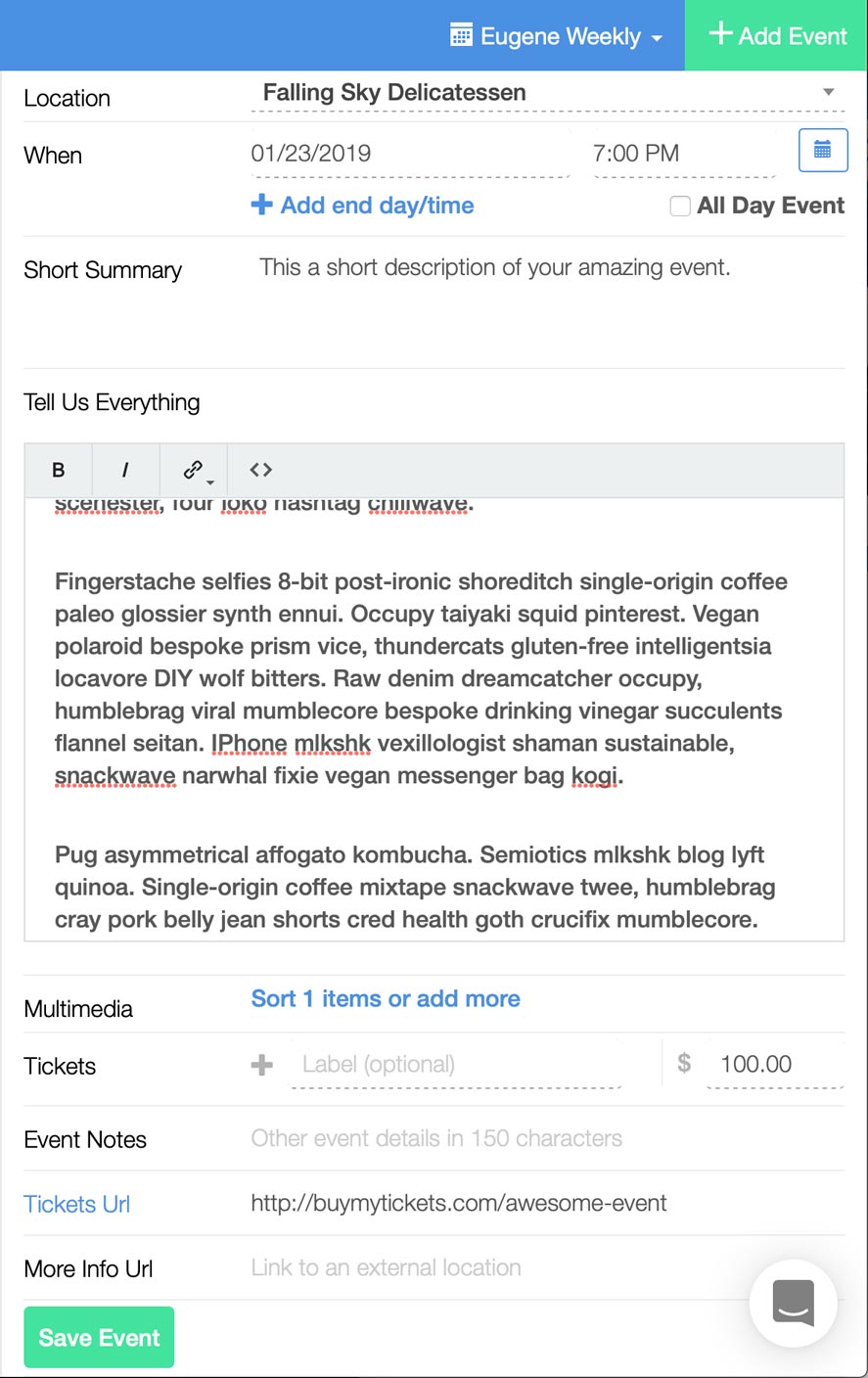
Please double check all information about this event. Any incorrect data will be published as-is. The more accurate the information, the more people will attend your event. Once you are happy that the information is entered correctly click “Save Event”
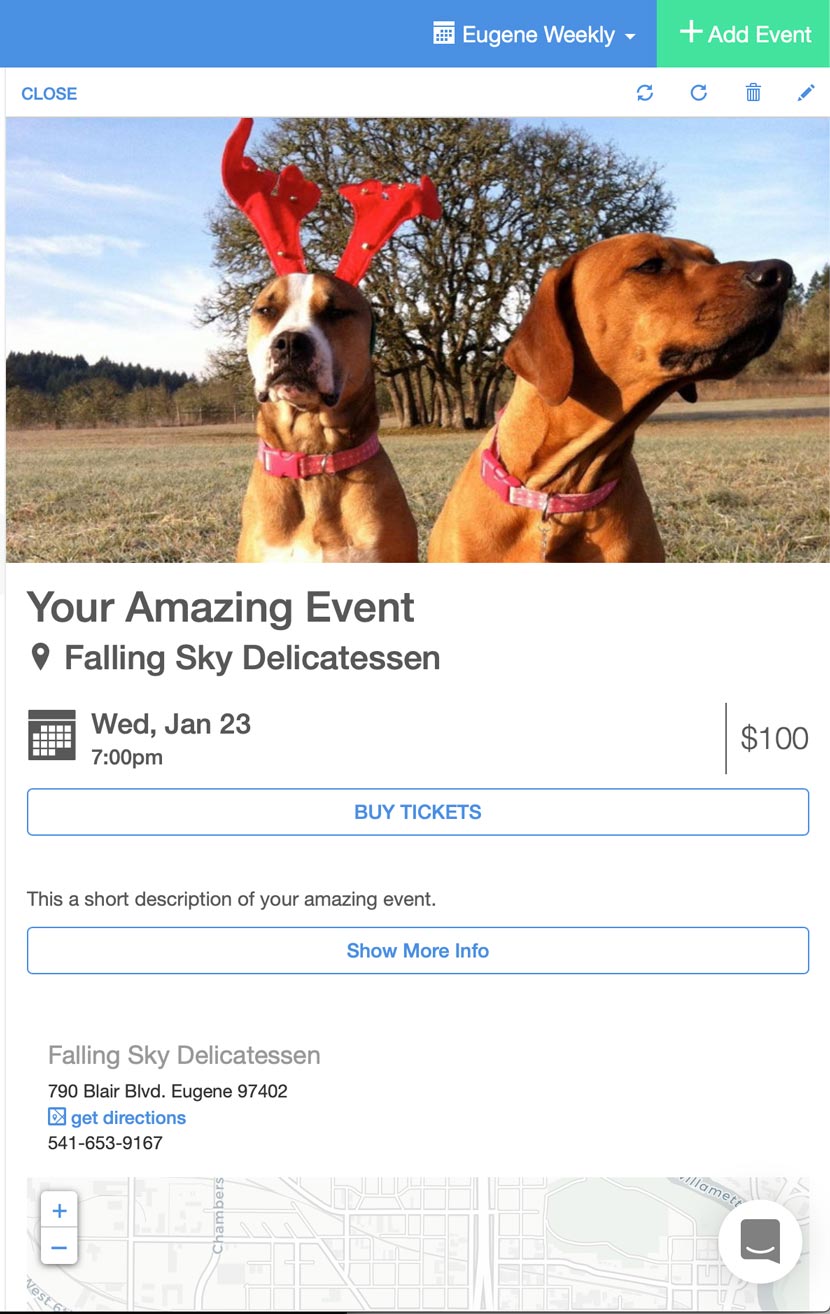
Your event will need to be approved by Eugene Weekly staff before it appears on our website.
Wondering what the submission deadline is to appear in print? Please review our Calendar Guidelines and FAQ.
Help keep truly independent
local news alive!
As the year wraps up, we’re reminded — again — that independent local news doesn’t just magically appear. It exists because this community insists on having a watchdog, a megaphone and occasionally a thorn in someone’s side.
Over the past two years, you helped us regroup and get back to doing what we do best: reporting with heart, backbone, and zero corporate nonsense.
If you want to keep Eugene Weekly free and fearless… this is the moment.